Power BI TMDL View: Create a Time Intelligence Calculation Group in Just One Click!
Power BI TMDL View: Create a Time Intelligence Calculation Group in Just One Click!
With the new Developer Mode and TMDL View introduced in Power BI, creating reusable and powerful time intelligence logic is easier than ever.
In this blog, I'll walk you through how to create a Calculation Group with just one click using the TMDL syntax – no need to go through Tabular Editor or external tools anymore.
🔍 What is a Calculation Group?
A Calculation Group allows you to create reusable logic for commonly used calculations like:
-
Year-to-Date (YTD)
-
Quarter-to-Date (QTD)
-
Month-to-Date (MTD)
-
Current Value (no filter applied)
These can be dynamically applied to any measure, drastically reducing duplication and making your model more maintainable.
🚀 One-Click Script to Create Time Intelligence Calculation Group
Simply paste the following TMDL script (Check here/download here) into the TMDL View:
This script will instantly add a calculation group named Time Intelligence with commonly used items like YTD, QTD, MTD, and Current.
🎥 Want to See It In Action?
I've created a detailed step-by-step video walking you through the entire process, including how to use the calculation group in your reports.
💬 Have questions or want to connect? Feel free to reach out to me on Anmol Malviya.
📍 Follow my blog series for more such Power BI TMDL tips and tricks!
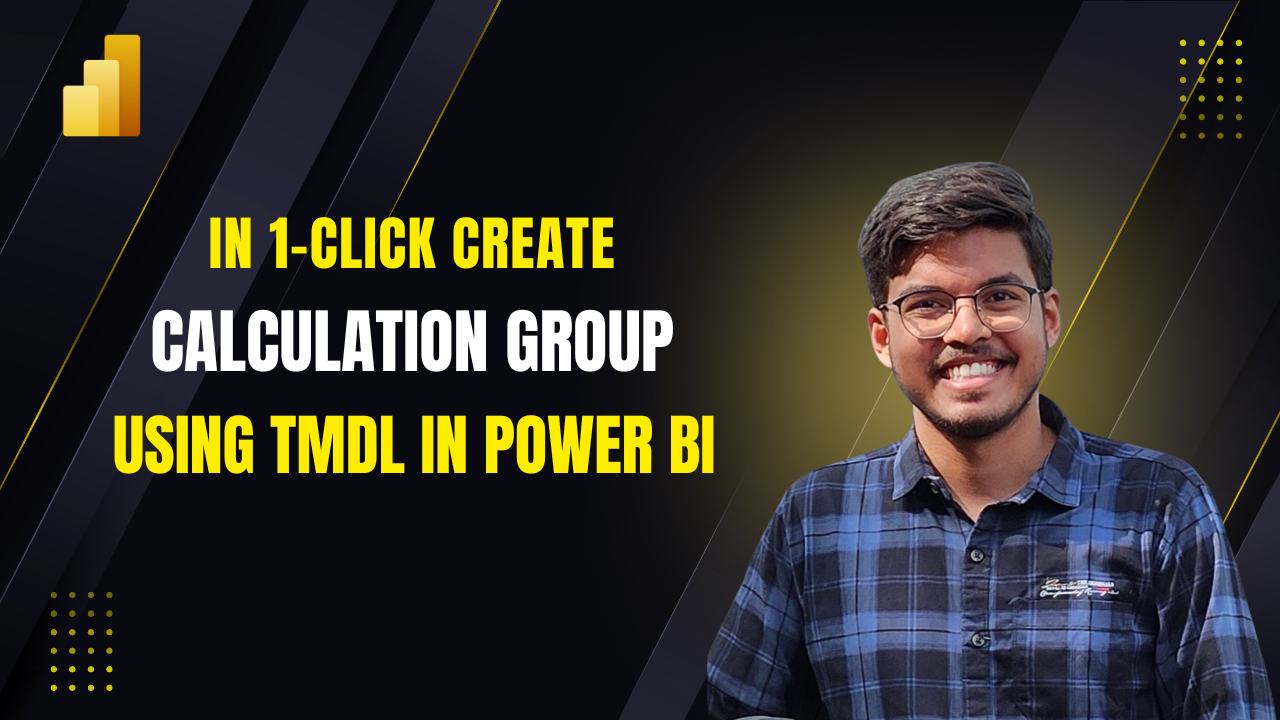
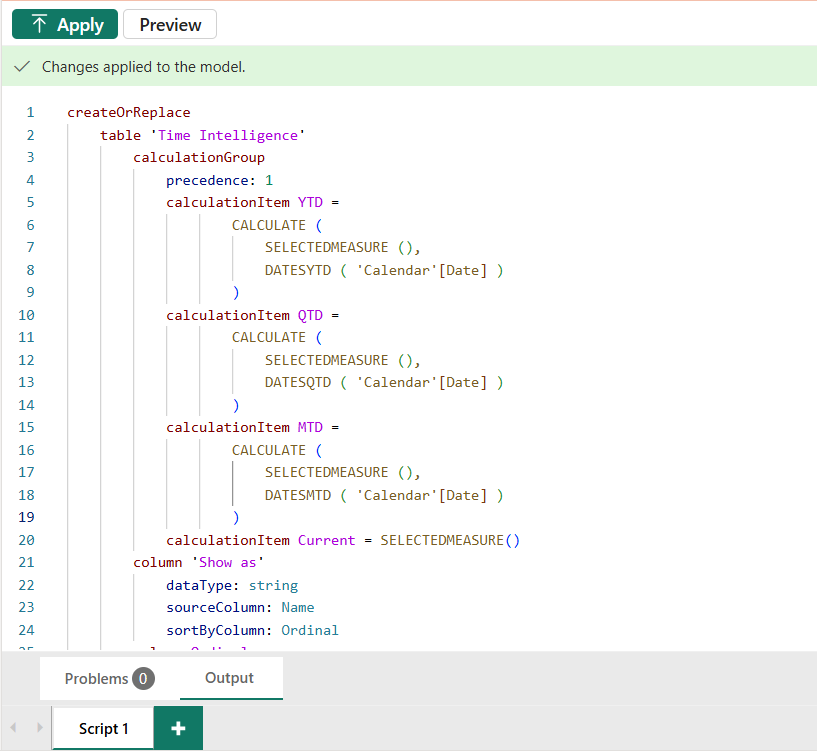

Comments
Post a Comment